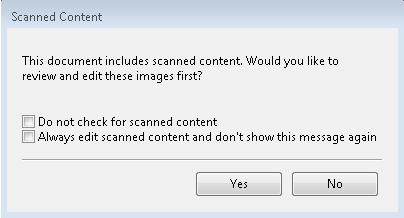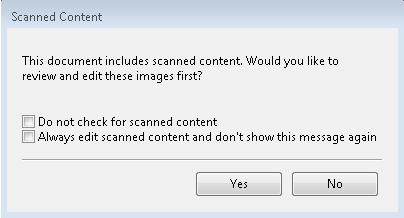Check for scanned content
By default, when you insert a PDF document into Fiery JobMaster, the document is checked for scanned content.
If inserted PDF documents contain scanned content and if the preference for checking scanned content is enabled, a message asks whether you want to review and edit the scanned images. Only pages that contain scanned images are presented to you for editing. However, both checking for scanned content and showing the scanned content message are preferences that you can turn off.
Note: If you drag-and-drop a document onto Page View, Fiery JobMaster does not check the document
for scanned content.
- In Windows, select . On Mac OS, preferences are under the Fiery Command WorkStation menu within the Fiery Impose or Fiery JobMaster window.
- From the column at the left, select JobMaster.
- Clear the checkbox next to Check inserted PDF documents for scanned content and/or Show scanned content message.
If Check for scanned
content is cleared, then regardless of the setting of Show
message, the scanned content message will not be shown because Fiery Impose does not
know that there is scanned content.