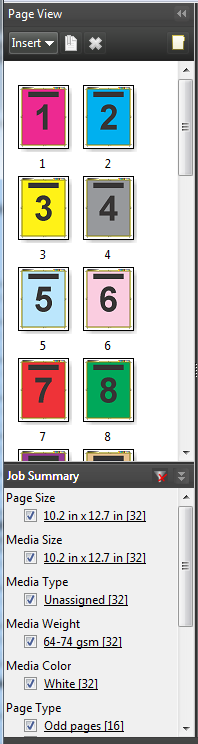Filter and select sections of long jobs in the Job
Summary pane.
- Select a spooled, unprocessed job in Command WorkStation
Held list.
-
Right-click the job and select JobMaster.
-
In the Actions menu, select JobMaster.
-
Click the JobMaster icon in the Job Center tool bar.
When the Fiery
JobMaster window opens, if the Job Summary pane is not displayed,
click the arrows in the Job Summary title bar below the Page
View pane.
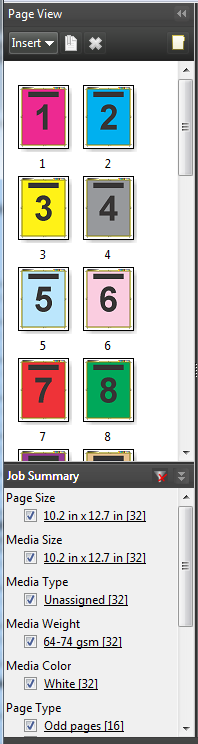
-
To sort and view pages by a specific attribute,
clear all other check boxes.
For example, to view odd-numbered pages, keep
the check box selected.
Note: The display
in Page View changes; the display in Sheet View does
not.
-
Click the hyperlinked name of an attribute to display all the pages with that attribute.
The pages are selected in Page View, and all previous selections are
cleared.
-
To synchronize the selection in Page
View to Sheet View, left-click a selected page in Page
View.
To synchronize the selection in
Sheet View to Page View, you can use
Alt + Left Click on a Windows computer
keyboard or Option + Left Click on a Mac OS
computer keyboard.
-
Click the Clear Filter
icon in the Job Summary title bar to select all check boxes and remove any
filters.
You can also select ranges of pages with . You can use the Select Invert command in the
Edit menu to toggle the selection in Page View. All
selected pages become unselected, and unselected pages become selected.