Advanced page numbering workspace
The Numbering and Stamps window provides a workspace for advanced page numbering.
In Fiery JobMaster, you can access the Numbering and Stamps window by selecting a page or pages in the Page View pane, and then selecting .
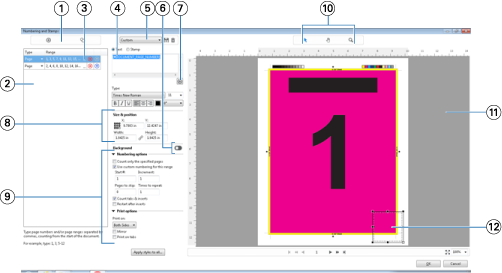
| 1 | Add Range and Copy Range icons for adding ranges, and copying a range. |
| 2 | Type and Range dialog displays added ranges for document, chapters, and pages. |
| 3 | Click the second set of ellipses to open a dialog that allows you to specify Range and Repeat options. |
| 4 | Presets menu, and Save Preset and Delete Preset icons. |
| 5 | Text field displays macros for the numbering options you
specify from clicking the plus sign  below the text field. You can add text to the macros.
below the text field. You can add text to the macros. |
| 6 | Controls for enabling/disabling a background for the page number field in the document. |
| 7 | The plus sign  opens menus for specifying page numbers, chapter numbers, date, time, and
the name of the document.
opens menus for specifying page numbers, chapter numbers, date, time, and
the name of the document. |
| 8 | In Size & position, you can input X, Y, Width, and Height information. |
| 9 | Advanced numbering and printing options. |
| 10 | Select, Move, and Zoom icons for the preview pane. |
| 11 | Preview of job. Navigation and zoom controls provided below the preview. |
| 12 | Field for page numbering display, can be re-sized and moved. |
