Shrink to fit - sheet size or imageable area?
The Shrink to fit option offers two ways of shrinking your document pages - shrink to fit the sheet size, or shrink to fit the imageable area.
Each of the Shrink to fit options has its pros and cons.
maximizes the usage of the paper size during calculation of the scaling factor. However, because of the layout of the content in the original document, the scaling may not produce the desired result. Clipping of the content may occur.
uses the imageable area of the paper size so no clipping of the content will occur. However, the document content will be scaled down more than with the sheet size selection.
See below for an illustration of the effects of the different choices.
The first image shows two documents, both with the same page size, but with different layout.

| 1 | Original document with large margins on all four edges |
| 2 | Original document with content extending almost to all four edges |
The second image shows the sheet with the imageable area displayed in white.

The third image shows the effect of selecting the option. Although the document with large margins fits within the imageable area, the document with small margins will have content clipped when imposed and printed.
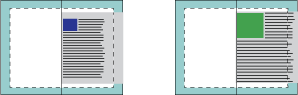
The fourth image shows what happens when you select for the document with the small margins. All the content will be printed, but you end up with larger margins (more white space) on the top and bottom edges.

